Contacts List Tutorial
Tutorial overview
In this step-by-step guide, you will learn how to create a report as well as how to add key data points to the report that will help your business plan.
Related Resources
D&B HooversStep 1:
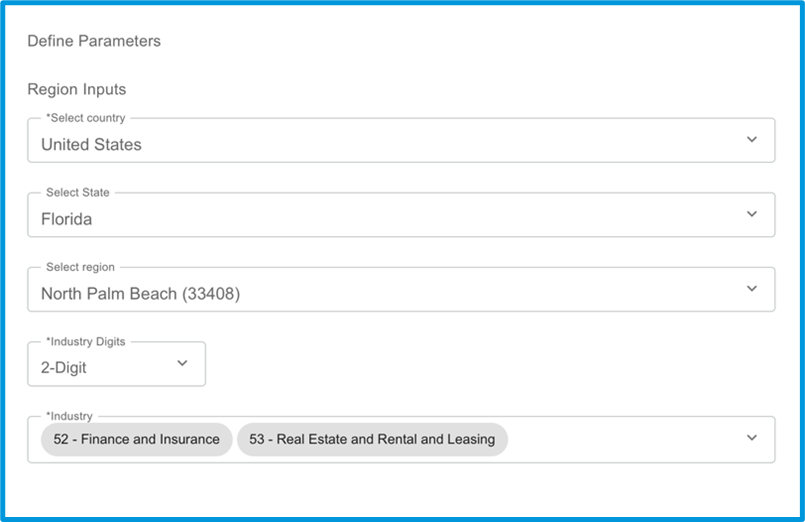
- In the “Select country” box, select the desired country. To reduce the number of options on the list, begin to type in the region you are looking for.
- If choosing the United States, select the desired state in the “Select State” box. To reduce the number of options on the list, begin to type in the region you are looking for.
- In the “Select region” box, choose the desired zip code. To reduce the number of options on the list, begin to type in the region you are looking for.
- In the “Industry Digits” box, choose your desired industry digit level (between 2-Digit and 6-Digit).
- In the “Industry” box, choose one or more industries.
For example, please refer the image
Step 2: Create and Save your Report
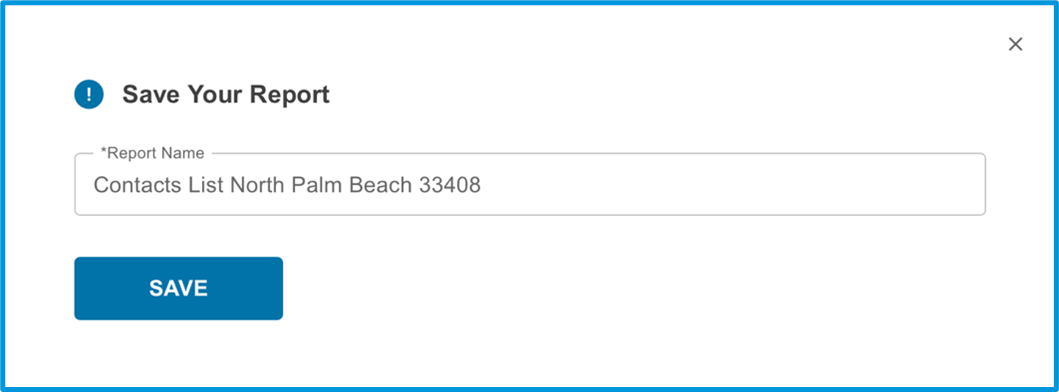
- Click the “NEXT” button to create the report. The following data points will be included in the Contacts List report:
- First Name
- Last Name
- Company
- Title
- Phone
- URL
- Click the “SAVE” button to save the report. You must name your report in order for it to save.
For example, please refer the image
- Click the XLS icon in the top right corner if you wish to download the report.