Companies List Tutorial
Tutorial overview
In this step-by-step guide, you will learn how to create a report as well as how to add key data points to the report that will help your business plan.
Related Resources
D&B HooversStep 1:
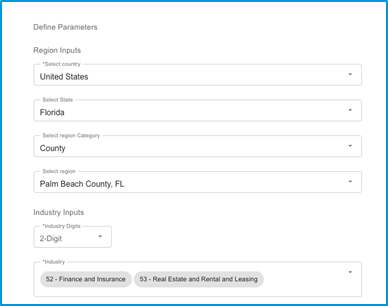
- In the “Select country” box, select the desired country. To reduce the number of options on the list, begin to type in the region you are looking for.
- If choosing the United States, select the desired state in the “Select State” box. To reduce the number of options on the list, begin to type in the region you are looking for.
- In the “Select region category” box, choose either “County” or “ZIP.”
- In the “Select region” box, choose the desired county or zip code, depending on your choice of region category. To reduce the number of options on the list, begin to type in the region you are looking for.
- In the “Industry Digits” box, choose your desired industry digit level (between 2-Digit and 6-Digit).
- In the “Industry” box, choose one or more industries.
For example, please refer the image
Step 2: With OPTIONAL PARAMETERS
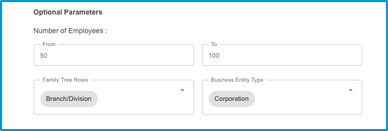
- OPTIONAL – Under “Optional Parameters,” complete any or all boxes.
- If completing the “Number of Employees” section, enter a minimum employee number in the “From” box and a maximum employee number in the “To” box to create a range.
- If completing the “Family Tree Roles” box, choose one from the following selections:
- Branch
- Division
- Headquarters
- Parent
- Domestic Ultimate
- Global Ultimate
- Sibling
- Subject Location
- Subsidiary
- If completing the “Business Entity Type” box, choose one from the following selections:
- Cooperative/Mutual Organization
- Corporation
- Foreign Company
- Joint Venture
- Miscellaneous/Not Elsewhere Classified
- National Government Entity
- Nonprofit Organization
- Partnership
- Proprietorship
- Regional/Local Government Entity
For example, please refer the image
Step 3: Create and Save your Report
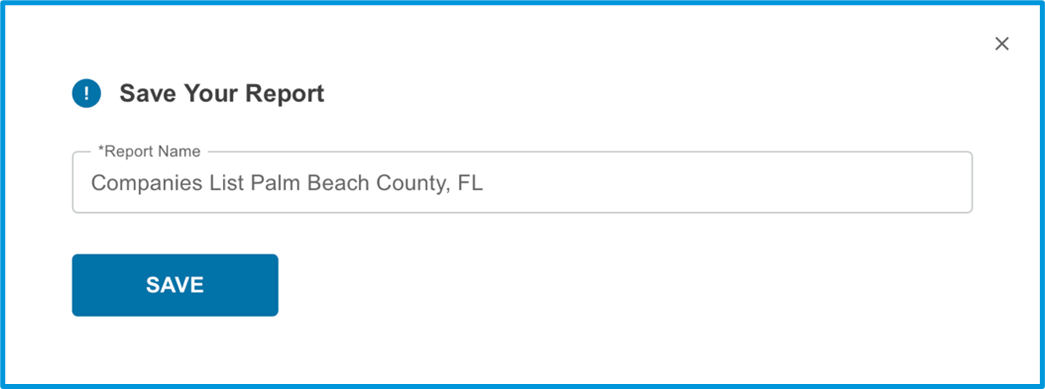
- Click the “NEXT” button to create the report. The following data points will be included in the Companies List report:
- Company
- Address
- Phone
- URL
- Revenue
- Employees
- Industry
- OPTIONAL – Upon viewing the report, you may apply more filters to narrow down the results from your initial criteria selection. You may change the employee minimum and maximum numbers, and may apply minimum and maximum revenue dollar values.
- Click the “SAVE” button to save the report. You must name your report in order for it to save.
For example, please refer the image
- Click the XLS icon in the top right corner if you wish to download the report.